Drag & Save Gmail Attachments to Your Desktop
Gmail looks more and more like a desktop mail client: you can read messages from multiple accounts, attach files using drag and drop and now you can download attachments by dragging and dropping them to the desktop.
If you use Google Chrome 5+ and you want to save a Gmail attachment to the desktop or to a folder that's already opened in your favorite file manager, click on the icon displayed next to the attachment or on the "Download" link and drag it to the desktop, Windows Explorer or other file manager. You can also drag the "Download all attachments" link to save all your attachments to a ZIP file.
"Simply click and hold, then drag your cursor to anywhere in your file system that you want to save the file. Release the mouse button, and voilà! Your attachment is saved (for large files, you may see a progress dialog)," mentions Gmail's blog.
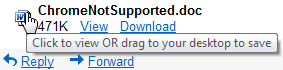
This feature is only available in Google Chrome, but it will work in other browsers when they implement the required HTML5 File APIs.
[SOURCE]
If you use Google Chrome 5+ and you want to save a Gmail attachment to the desktop or to a folder that's already opened in your favorite file manager, click on the icon displayed next to the attachment or on the "Download" link and drag it to the desktop, Windows Explorer or other file manager. You can also drag the "Download all attachments" link to save all your attachments to a ZIP file.
"Simply click and hold, then drag your cursor to anywhere in your file system that you want to save the file. Release the mouse button, and voilà! Your attachment is saved (for large files, you may see a progress dialog)," mentions Gmail's blog.
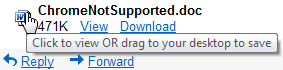
This feature is only available in Google Chrome, but it will work in other browsers when they implement the required HTML5 File APIs.
[SOURCE]
Comments